Still having issues?
If you cannot find a solution to your issue or have any other questions you can talk with Standable Tech Support in our Discord.
Please read through any related documentation BEFORE reaching out to support.
Standable is an estimation method and doesn’t "track" anything. Using limited data Standable estimates where it thinks your body is (but it doesn't actually know). Moving your head/HMD is required for the legs to guess where your feet should be.
Learning to puppet Standable's estimation can take some time, but once you get the hang of it, it will come naturally.
There are multiple things that could cause Standable to not show the trackers in SteamVR:
If the trackers seem to be hovering near or above your head, it is likely your floor height is not properly set.
To learn how to calibrate your floor height check out the Floor Calibration Section
Instructions on how to calibrate can be found HERE. If you still have issues check the two common solutions below:
1. Make sure "T-Pose Calibration" is enabled in the UI. If disabled, Standable will not enter calibration mode.
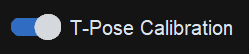
2. It’s also possible you may not be positioning yourself correctly for it to trigger. Try holding a t-pose exactly like Luigi here, keeping your head looking straight and hands out flat.
(two controllers are necessary for t-pose calibration)

3. If T-Pose still won't trigger after trying the options above, we suggest doing a Profile Reset.
Learn how to do a Profile Reset HERE

This is a VERY common issue due to VRChat using Arm Span Avatar Measurement by default.
To fix this:
This can occur when an elbow tracker gets too close to the hip (or vice versa) during the end of calibration when you put your arms down to your sides.
There are two ways to mitigate this:
Make sure "Seat Estimation" is enabled in the UI.
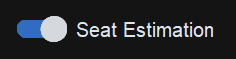
If you're still having trouble you can adjust the Seat Sensitivity in the "Other" section in Advanced Settings.

Make sure "Double Tap Toggle" is enabled in the Floor & Bed Settings UI. You can learn more about it HERE
(Keep in mind that controller smoothing programs can cause issues with double tap detection)
Standable was written in python, which is known for not being great for UI when a UI is complex.
There is no simple fix yet, but new updates will aim to smooth out any performance issues.
This is a bug that can arise when using wireless VR headsets (specifically with Virtual Desktop).
We are looking into the root cause of this issue, but have a "Virtual Desktop" section (in Advanced Settings) to smooth out the experience till a proper fix is found.
If you are using the "Disable Velocity Math" setting and it still jitters, try this:
The Steam error preventing you from launching Standable due to a supposed virus is a false positive. Standable uses a program called minhook.x64.dll to have SteamVR think trackers are turned off when calibrating them with Standable's Mixed Tracking. This is to prevent issues with games using the wrong trackers. However, this DLL is also commonly used by cheat software to hook into games.
Many antiviruses detect minhook.x64.dll as malicious software as a result, which prevents Standable from running.
Windows Security shouldn't stop this program from running, but many third-party antiviruses do. Standable's program folder needs to be excluded from your antivirus.
To access the location of the Standable program folder, you can click "Browse local files" on the Standable page in your Steam library (image included below).
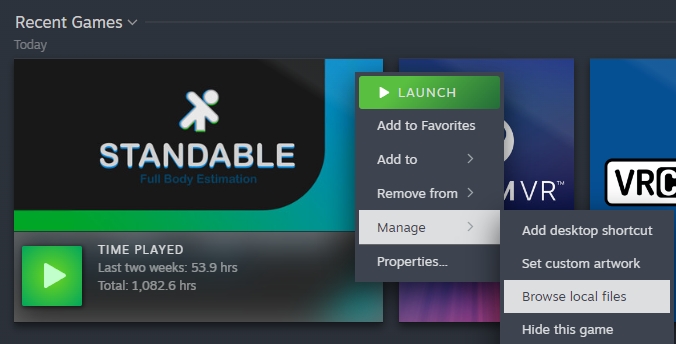
Sometimes Standable goofs up and Standable needs a manual profile reset. In most cases only the Profile needs be reset, though sometimes a full reinstall in nessasary.
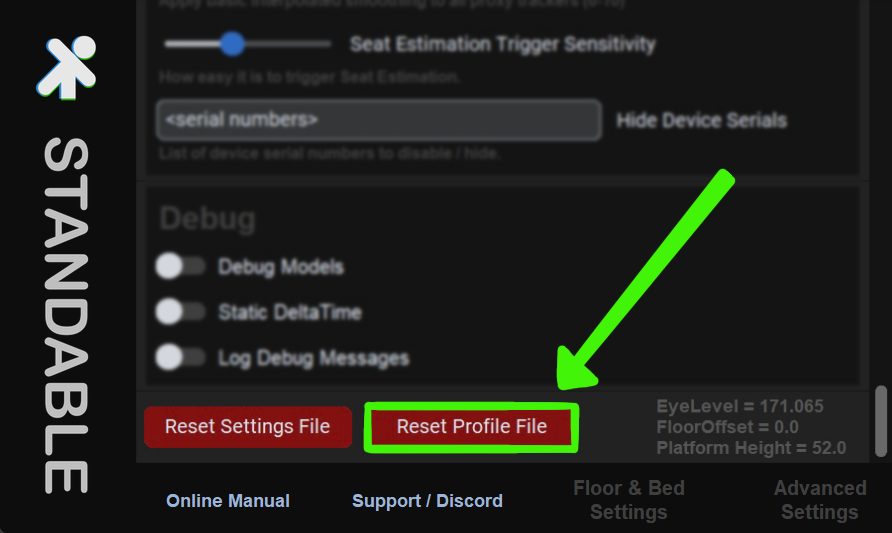
There are some instances where some setting files become corrupted/broken and a Profile Reset doesn't work. In these cases a fresh reinstall of Standable is needed.
How to perform a fresh install:
If you cannot find a solution to your issue or have any other questions you can talk with Standable Tech Support in our Discord.
Please read through any related documentation BEFORE reaching out to support.
Whether you're looking for answers, tips, or just want to chat with fellow users, our Discord community is the perfect place to be. Share your experiences, ask questions, and stay up-to-date with the latest updates!
Official Standable Discord