MAY CAUSE ESTIMATION TO FEEL LESS STABLE
This is an experimental feature and can cause some unintended weirdness. Proceed with caution.
The Main Settings page is where you can find the most common and easy to access settings. The Main Settings page has four "sections"
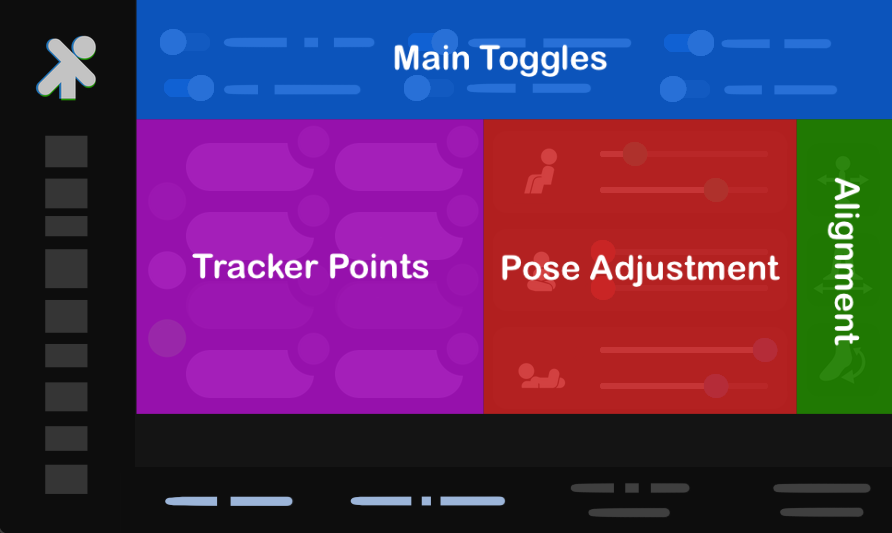
The Tracker Points section is where you decide which Standable trackers you want enabled (and how you want them to react to input data if you're using Mixed Tracking).
To disable a tracker, simply click the corresponding tracker name.
Click HERE to learn more about configuring the Tracker Points for Mixed Tracking.
Minimizes the app to the taskbar when launched.
Hold a T-pose to enter Calibration mode.
When holding a t-pose, place both of your feet right next to each other instead of aligning them with the avatar.
When using Pencil Pose, Standable will automatically apply the needed offset.
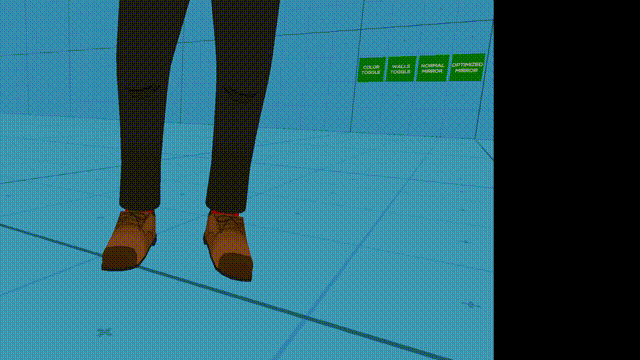
When sitting in a chair (or other seat) transition into a seated pose.
Seat Estimation trigger sensitivity can be adjusted in Advanced Settings.
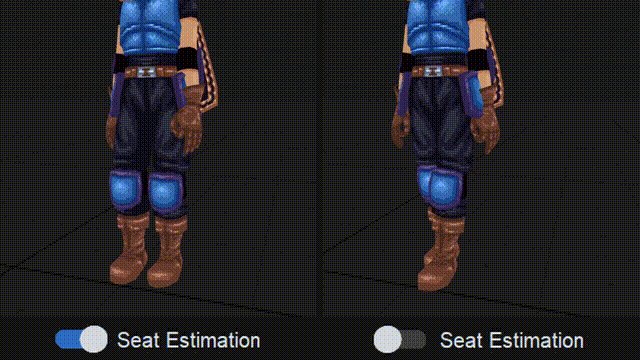
Calculates consistent/average tracker offsets when calibrating using Mixed Tracking.
Lock proxy tracker linked devices and offsets.
Using the sliders in Standable's UI you can adjust the default Standable poses to your liking.
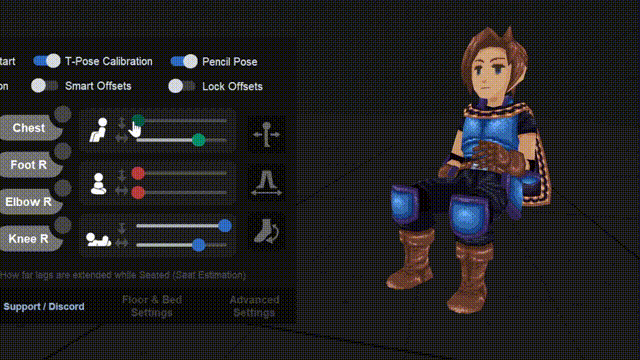
Adjusts poses for when sitting in Steated Mode.
Adjusts poses for when sitting down on ground.
Adjusts poses for when laying down.
Not all avatars are perectly aligned when calibrating. These alignment issues can be mitigated with the following settings.
You can set the default Alignment values in Advanced Settings HERE
When calibrating, moving you hands forward/back will move the Standable trackers to align with your avatar depth.
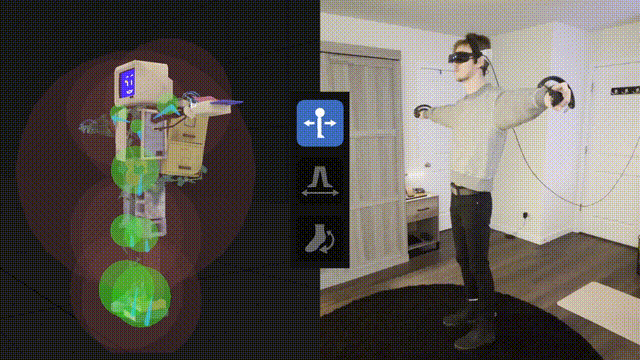
When calibrating, moving you hands in and out will widen Standable's stance to algain with your avatar.
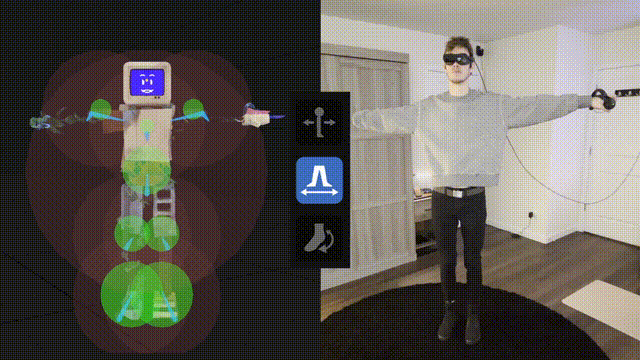
When calibrating, rotating you hands will rotate Standable's feet to align with your avatar's feet angle.
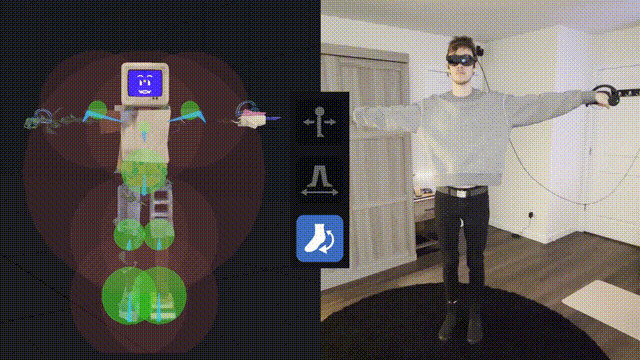
Open the Floor & Bed Page by clicking the button at the bottom of the UI labled "Floor & Bed Settings"
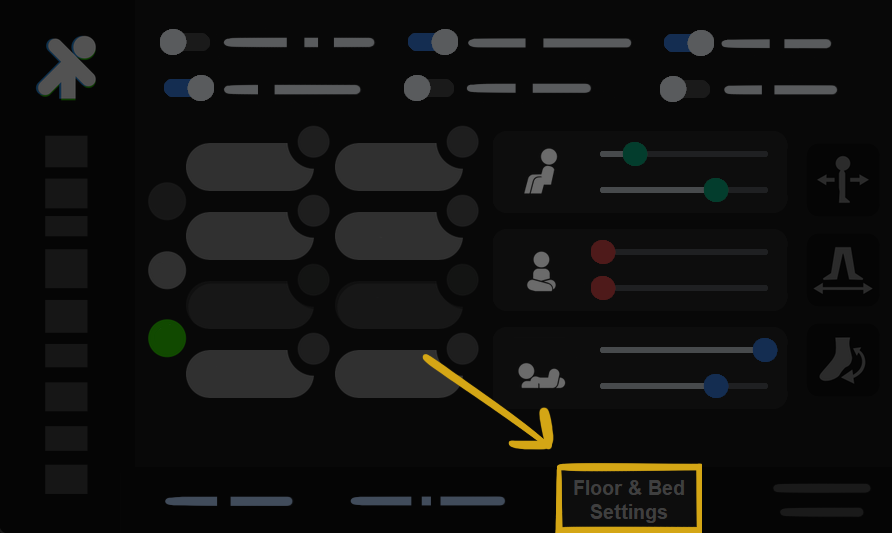
In cases that the floor is not at the correct height you can calibrate the floor by following the instructions below:
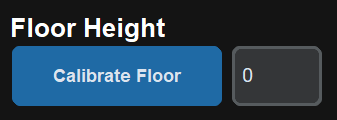
Use the Calibrate Floor button to set the Standable floor height to your lowest controller or manually set the value using the number entry.
Check out Quick Start for more detailed instruction on how to set up your floor.
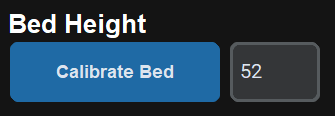
Use the Calibrate Bed button to set your bed height to your lowest controller or manually set the value using the number entry.
Check out Quick Start for more detailed instruction on how to set your bed.
When enabled, "Double Tap Toggle" allows you to enter/exit bed mode by double tapping the surface of your bed.
Alternativly you can manually toggle the bed using the "Toggle Bed" button in the UI.
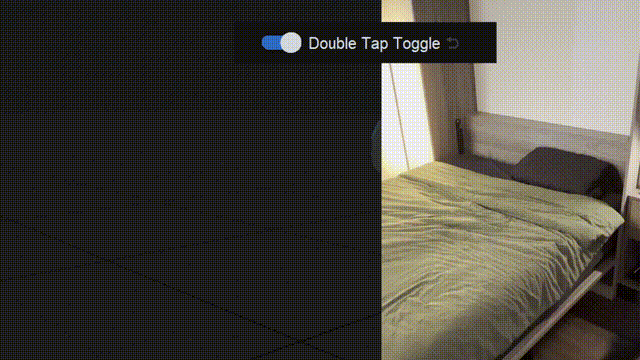
If you are near "standing" height, the bed toggle will automaically deactivate.
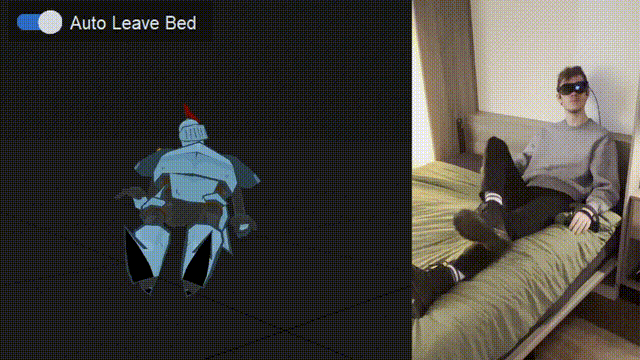
Clamp all proxy trackers to stay above the set floor.
Open the Advanced Settings Page by clicking the button at the bottom of the UI labled "Advanced Settings"
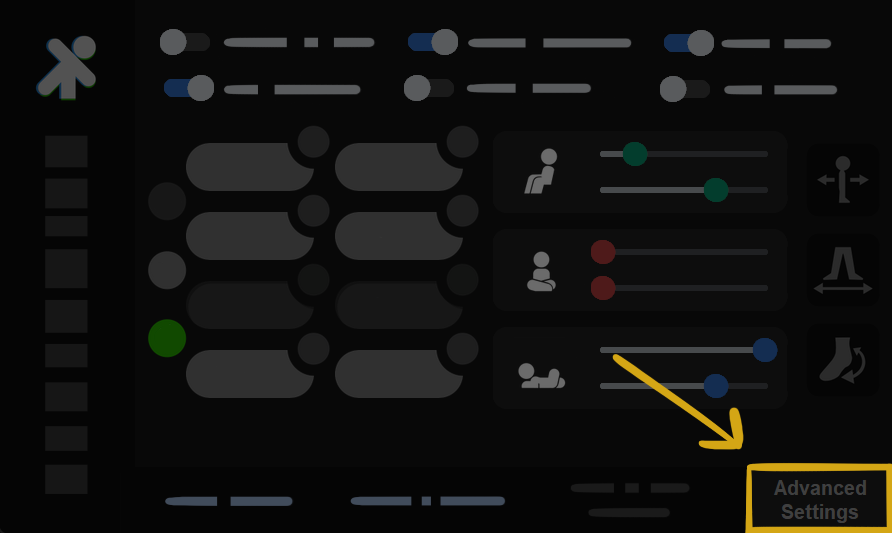
!!! All sections and settings below this point can be found in the Advanced Settings Page. !!!
How long it takes (in seconds) for T-Pose Calibration to trigger.
Ignore Standable's Floor Offset when measuring height (will use SteamVR's default floor height instead)
If multiple pairs of controllers are connected, choose which pair should be used for wrists (-1 will use most recently paired controllers.).
As an example: if you have two pairs of controllers connected, setting "Controller ID Offset" to 0 will force Standable to use the first pair. If set to 1 it will use the second pair.
Swap the preferred leg for crossing over the other when sitting or laying.
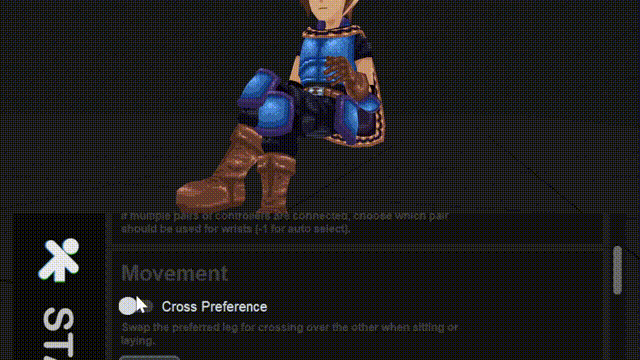
Amount estimated hips sway when shifting weight (0-15)
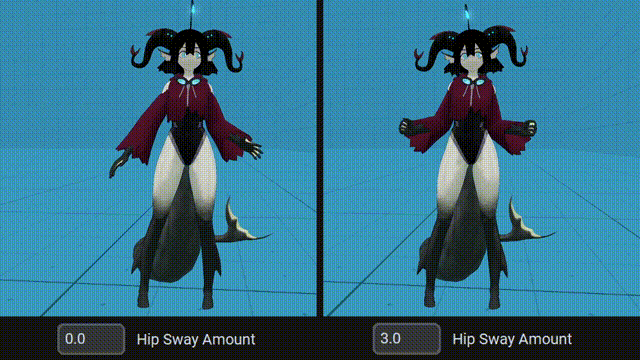
Amount estimated hips move to counteract head movement.
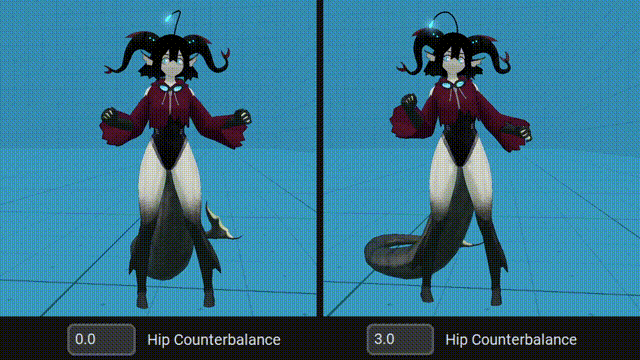
Manaully offset elbow roll rotation (measured in degrees)
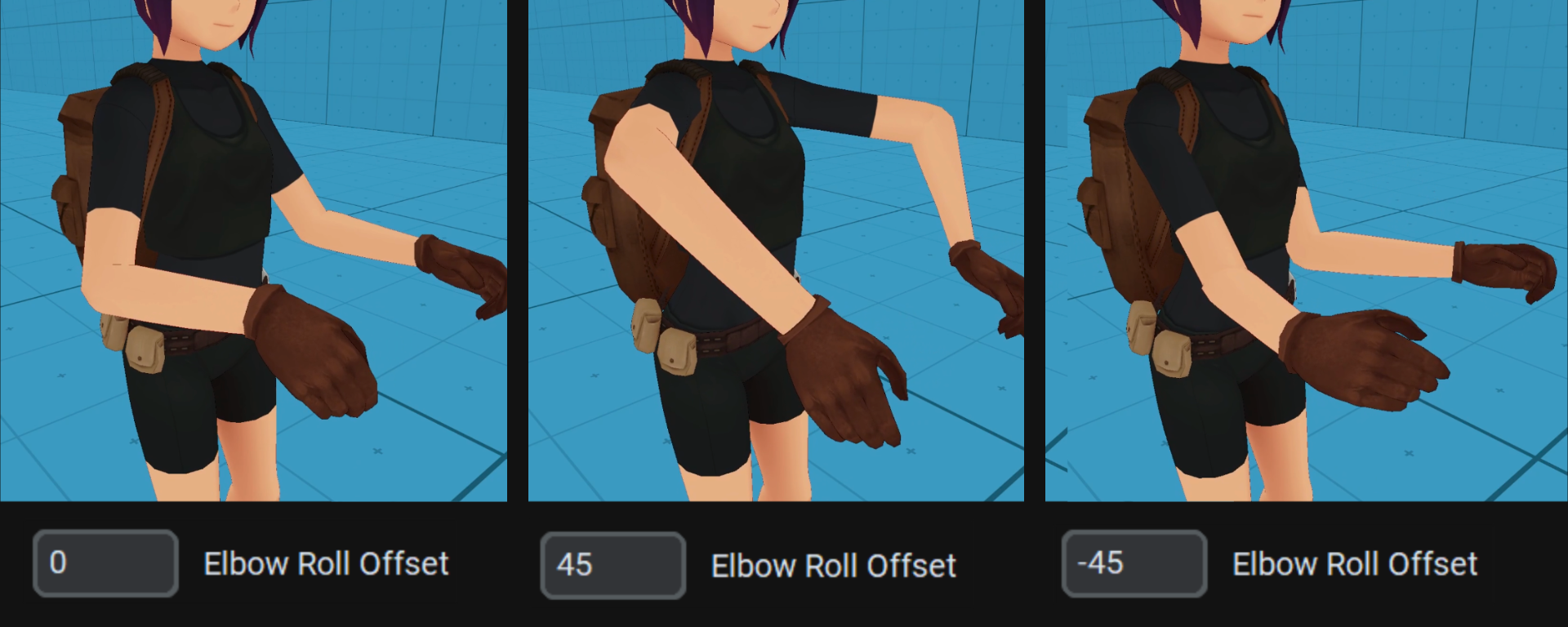
More dynamic chest/shoulder estimation.
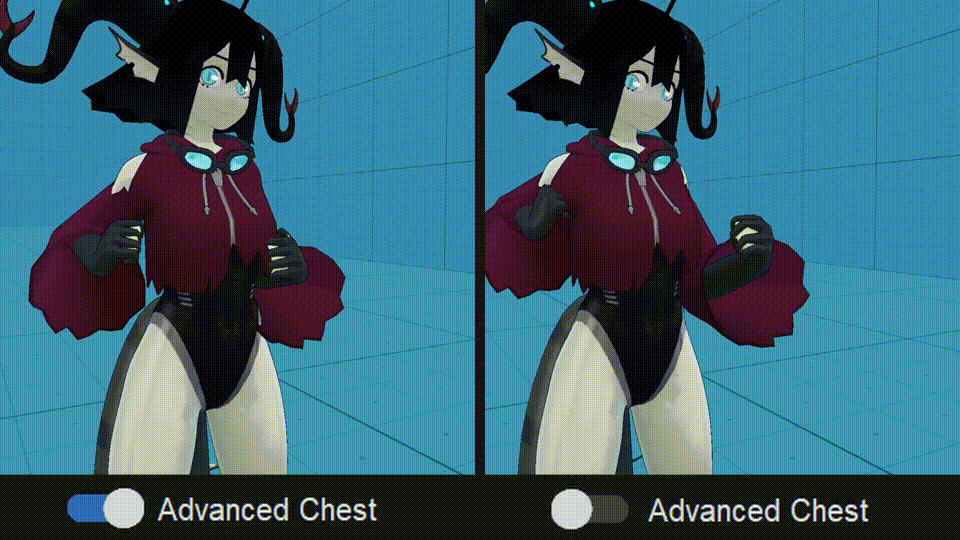
When laying down, use controllers to push hips back into place if torso got mis-aligned.
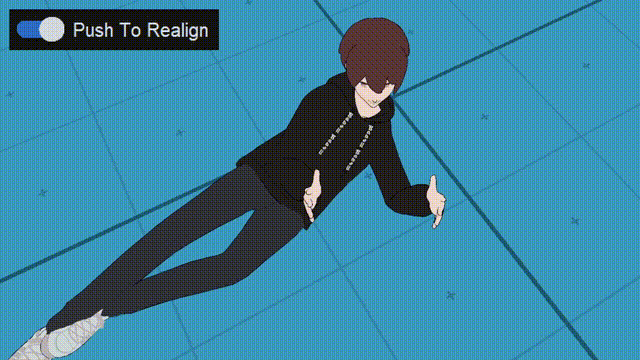
When enabled, feet won't 'stick' in place when planted. This causes estimation to feel less stiff and more fluid but less controlled.
Option to allow light torso lean while feet are in a wider stance.
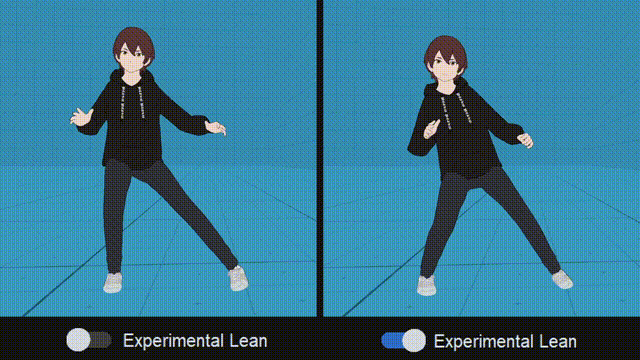
This is an experimental feature and can cause some unintended weirdness. Proceed with caution.
Adjust proportions of the Standable skeleton to match your IRL body proportions. The proportions are scaled by the height measured when calibrating. (Default proportions will work for 99% of people, but if you'd like to change it you can)
NOTE: You should match the location of Standable trackers to your IRL body and not your avatar.
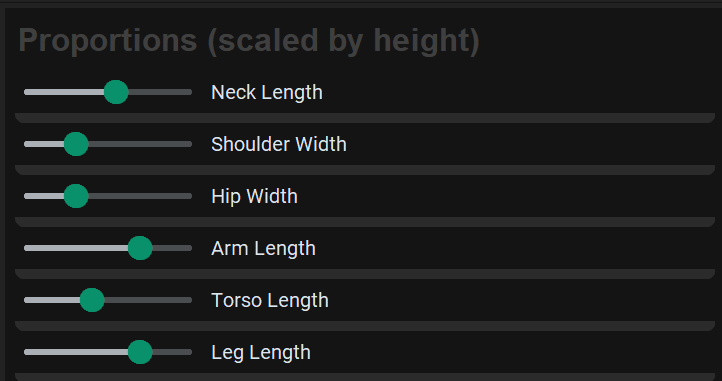
Tired of having to use the Avatar alignment options and line things up every time? Set the default aligment values so it is consistent every time.
Adjust to match up with your avatar's feet stance.
min=0.0 | max=1.0
Adjust to match up with your avatar's feet rotation.
(min=-90 | max=90)
Adjust to move trackers forward/back to match up with your avatar.
(min=-1.0 | max=1.0)
Section to adjust how Standable mixes with other FBT methods.
Use virtual proxy trackers and hide linked tracker device (fallback not supported if disabled).
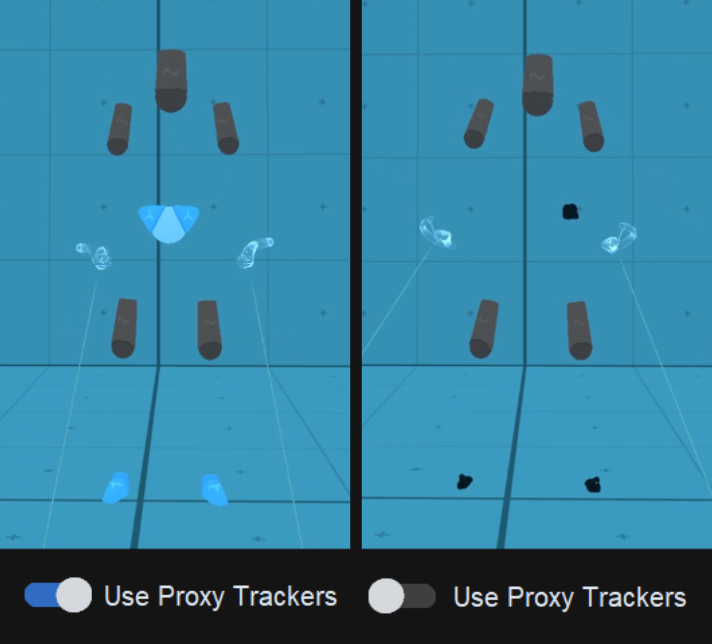
Don't hide linked tracker devices when using proxy trackers. (Will still hide trackers during calibration to avoid double linking issues)
Distance (in cm) at which a tracker device can link to a proxy tracker.
Each trigger mode can be enabled/disabled depending on your preference.
Only ONE Fallback Trigger needs to be triggered for Standable to start falling back to estimation for that specific tracker.
Trigger Fallback based on device's SteamVR status.
Trigger Fallback when tracker gets an unrealstic distance away from body's center of mass.
Can help with trackers that like to drift into space.
Trigger Fallback when device completely looses tracking (whether it be occlusion, battery dying, or some other cause)
Fallback blending speed. How smoothly Standable blends between estimation and FBT data.
Duration (in seconds) to wait after a soft tracking loss before entering fallback.
Duration (in seconds) of consistent tracking required for a tracker to exit fallback.
This section is a temporary workaround for a specific issue that occurs when using wireless VR via Virutal Desktop.
Attempt to detect velocity math issues and auto disable velocity math (Overrides "Disable Velocity Math")
Manually disable velocity math. Can help improve jittery issues when using Virtual Desktop
Apply basic interpolated smoothing to all proxy trackers (0-10)
Basic Smoothing will be replaced with more advanced smoothing methods in the future.
How easy it is to trigger Seat Estimation.
List of device serial numbers to manually disable / hide in SteamVR.
Replace Proxy Trackers with 3D Gizmo models.
Lock DeltaTime to a static value instead of caluclating the DeltaTime.
Log extra detail in the SteamVR Web Console for debug purposes.
Whether you're looking for answers, tips, or just want to chat with fellow users, our Discord community is the perfect place to be. Share your experiences, ask questions, and stay up-to-date with the latest updates!
Official Standable Discord