If Standable stops working, it might be blocked!
SteamVR sometimes blocks the driver after a crash. You may need to re-enable it!
Standable FBE is available to download on Steam! Get it here:
Get Standable on Steam!Once Standable has finished downloading, confirm that the Standable driver/plugin is enabled in SteamVR.
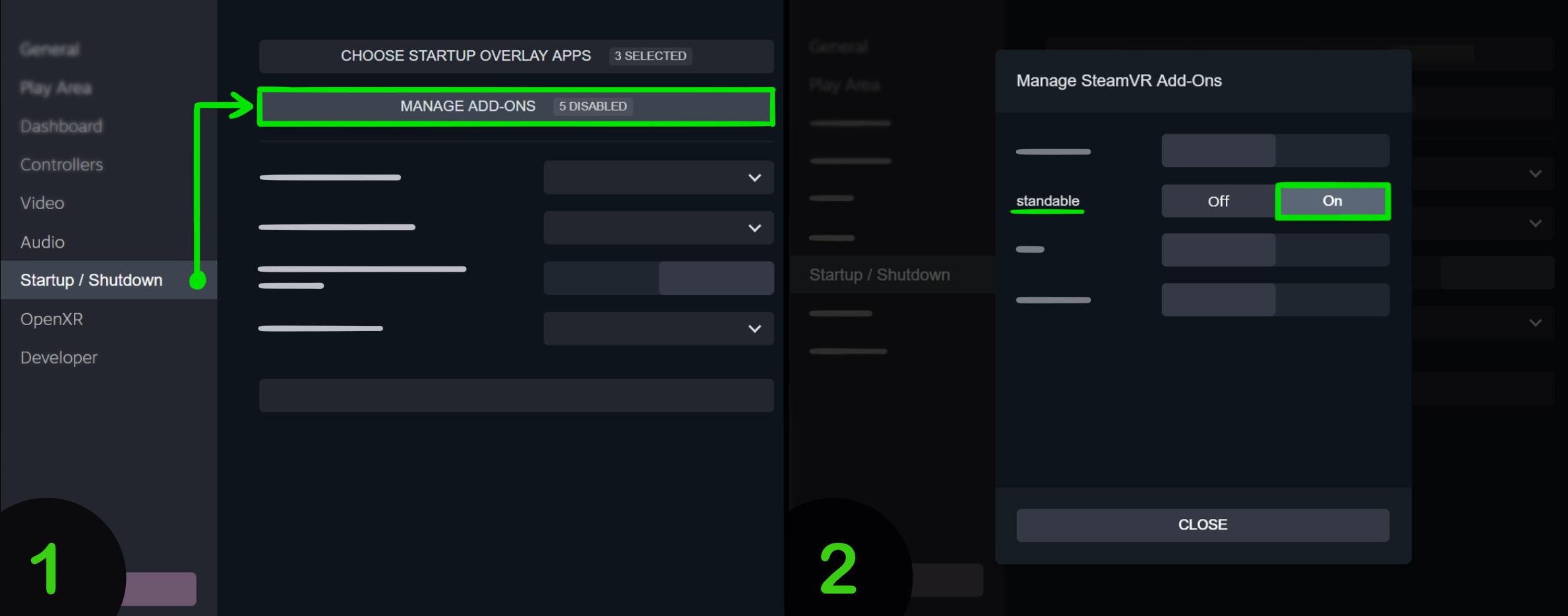
SteamVR sometimes blocks the driver after a crash. You may need to re-enable it!
If you want the Standable UI to auto-launch with SteamVR, enable it in "Startup Overlay Apps" within the SteamVR's "Startup / Shutdown" settings.
To work properly, Standable needs to know where your floor is. In most cases, Standable will automatically get the floor height from SteamVR and this step is not required.
If the floor is at an incorrect height, you can calibrate the floor within the "Floor & Bed Settings" page in the UI::
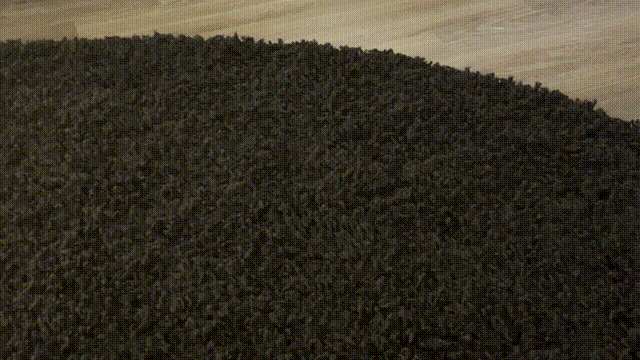
If you enjoy laying in bed while in VR, you can specify the height of your bed, then toggle between floor and bed height on the fly!

To enter/exit bed mode, use the "Toggle Bed" button in the UI, or double tap the surface of your bed (if "Double Tap Toggle" is enabled)
While many games/apps can be used with Standable, for the sake of this documentation we’ll be using VRChat.
For a detailed list of supported games, check out the Support list:
| App Name | Supported | Notes |
|---|---|---|
| VRChat | YES | - |
| Resonite | YES | - |
| Blade & Sorcery | NO (Check Notes) | Trackers don't show up. Working on a fix. |
| Cluster | PARTIAL (Check Notes) | Uses a different calibration process. Looking into a solution. |
| Beat Saber | UNKNOWN | (FeetSaber Mod Required) |
| ChilloutVR | UNKNOWN | - |
| Dance Dash | UNKNOWN | - |
| LIV | UNKNOWN | - |
If this list is inaccurate or you have more information that could help, please reach out on the Offical Discord!
We recommend using the following FBT settings for VRChat when using Standable. Using different settings may result in unexpected issues.
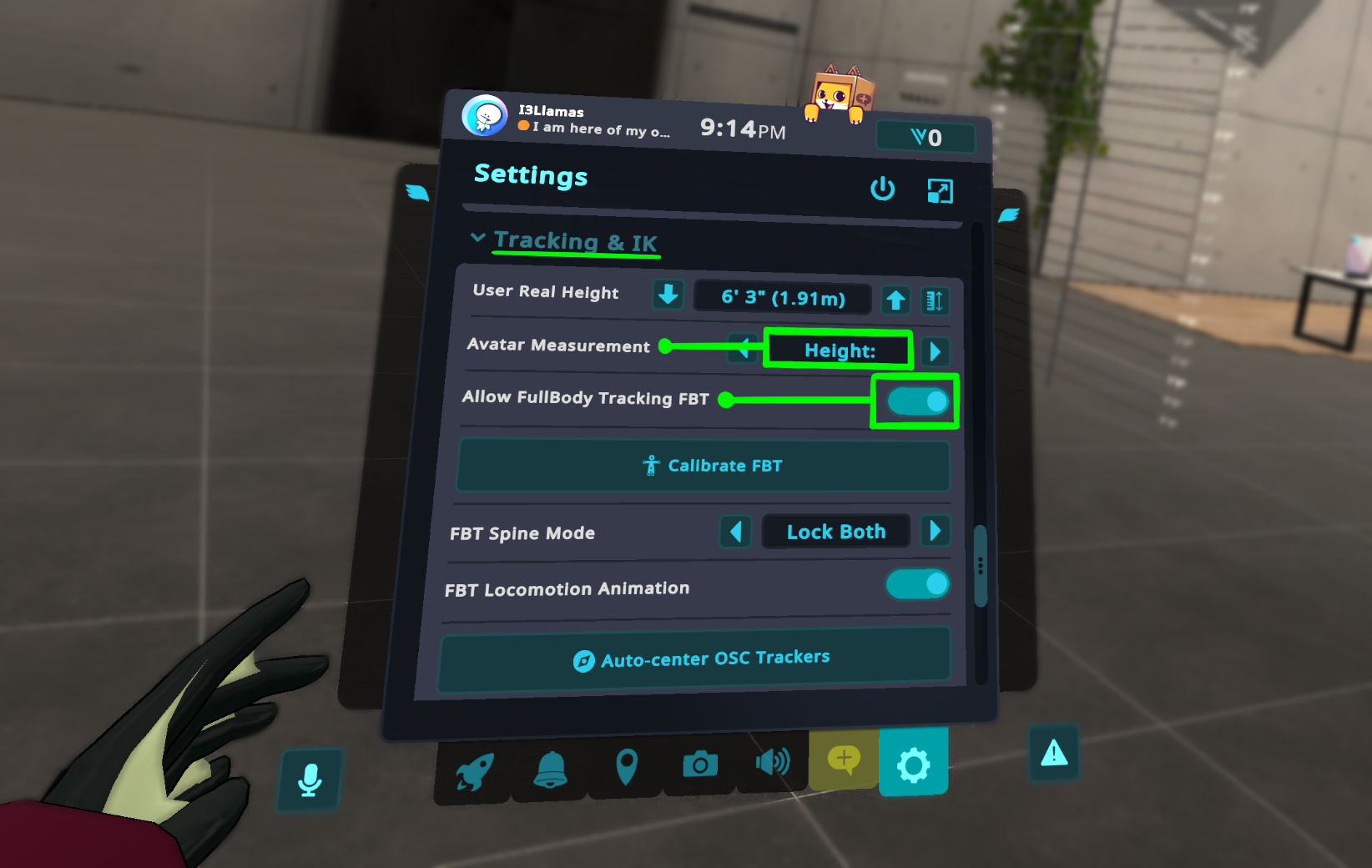
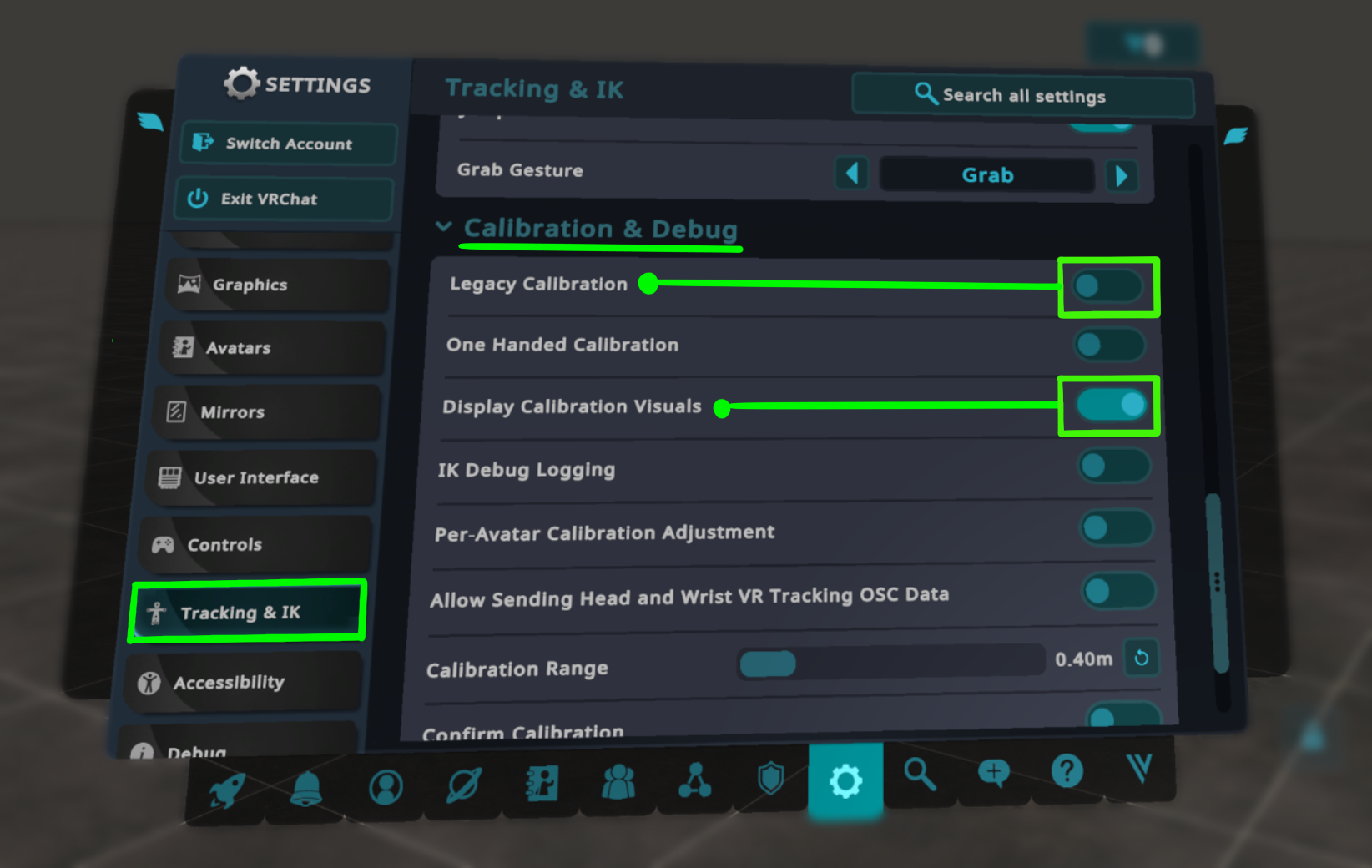
In majority of Full Body Tracking supported games it requires you to calibrate your Trackers to your avatar. This is no different when using Standable.
VRChat puts the avatar in a natural t-pose so you can align your trackers to the avatar. Standable can assist in this by straightening our the trackers for you.
First enter VRChat's Calibration mode then hold a t-pose, you’ll hear a click noise after a moment. This is confirmation that Standable has entered calibration mode. In this mode, Standable straightens out the trackers to align to the avatar.
Sometimes the VRChat avatar isn’t in a perfect t-pose. To adjust for this Standable has some options to adjust for alignment.
Learn more about alignment settings HERE
Once everything is aligned, press both triggers to confirm and exit VRChat’s Calibration mode. Then lower your arms to your side until you hear a final confirmation click from Standable. That’s all, you’re now calibrated!
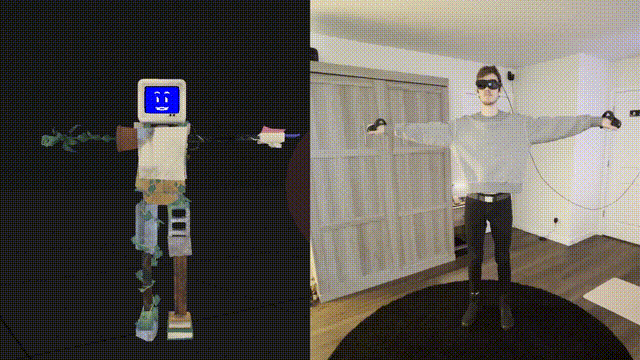
Anytime Standable's height seems off you can recalibrate and it will re-measure your height.
When combining FBT trackers with Standable the calibration process is very similar but with some extra tidbits. Please check the Mixed Tracking section for a walkthrough.
Using the Pose sliders in Standable's UI you can adjust the preset Standable poses to your liking.
Adjusts poses for when sitting in Steated Mode.
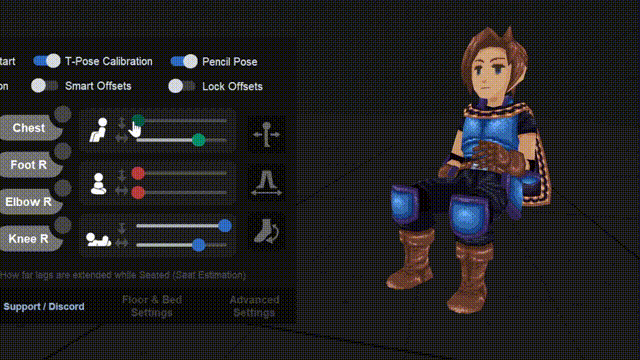
Adjusts poses for when sitting down on ground.
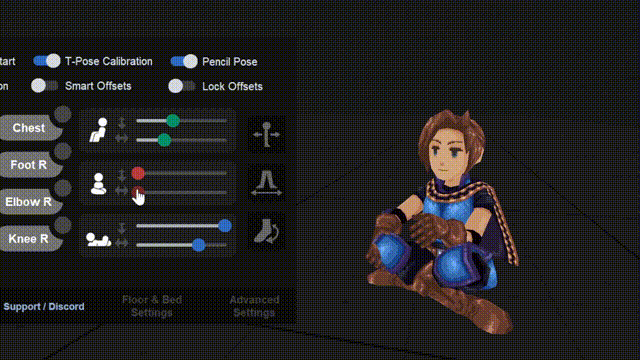
Adjusts poses for when laying down.
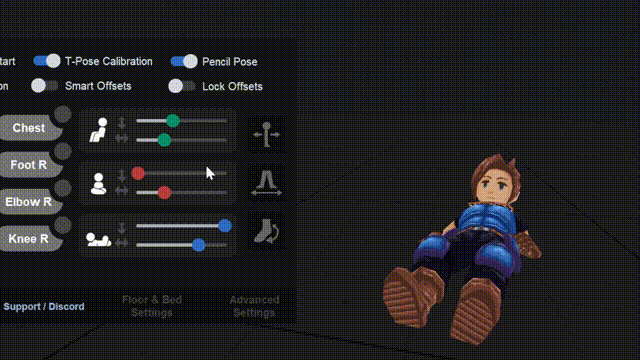
Whether you're looking for answers, tips, or just want to chat with fellow users, our Discord community is the perfect place to be. Share your experiences, ask questions, and stay up-to-date with the latest updates!
Official Standable Discord