Pencil Pose is ENABLED by default!
When holding a t-pose, place both of your feet right next to each other instead of aligning them with the avatar.
Learn more about Pencil Pose HERE.
Mixed Tracking allows you to combine Standable with other FBT methods.
Calibrating with Mixed Tracking is the same process as regular Standable calibration but with a few more tidbits. Read about how regular calibration works HERE
First enter VRChat's Calibration mode then hold a t-pose, you’ll hear a click noise after a moment. This is confirmation that Standable has entered calibration mode.
In this mode, Standable straightens out the trackers and links FBT trackers to the closest Standable Proxy Trackers. If a tracker gets linked, the corresponding Proxy Tracker will turn blue (or green if using Rotation Only).
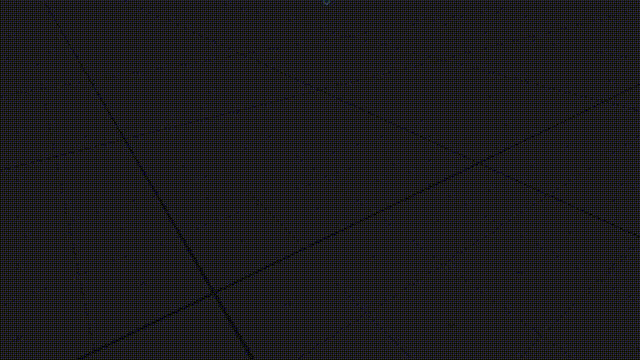
When holding a t-pose, place both of your feet right next to each other instead of aligning them with the avatar.
Learn more about Pencil Pose HERE.
Sometimes the VRChat avatar isn’t in a perfect t-pose. To adjust for this Standable has some options to adjust for alignment.
Learn more about alignment settings HERE
(Avatar alignment settings don't affect mixed tracking offsets. Only used for aligning to the avatar.)
Once everything is aligned, press both triggers to confirm and exit VRChat’s Calibration mode. Then lower your arms to your side until you hear a final confirmation click from Standable. That’s all, you’re now calibrated!
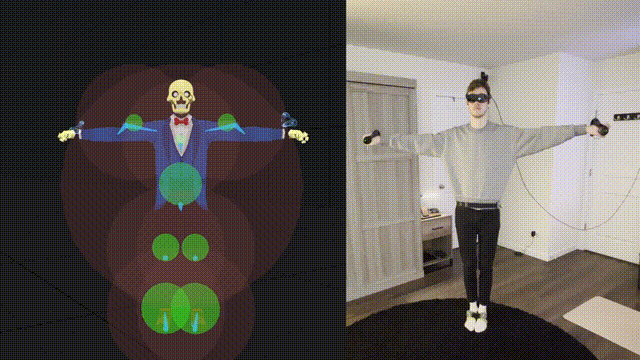
Avatar calibration is only needed once, but Standable can be recalibrated repeatedly without redoing avatar calibration every time.
There are four different modes for a Proxy Tracker (Standable tracker). Each Proxy Tracker can be individually set to a different mode to work for your specific setup.
In dynamic mode the tracker can freely link to any FBT trackers and will use any data that it can, otherwise it will just fallback to Estimation.
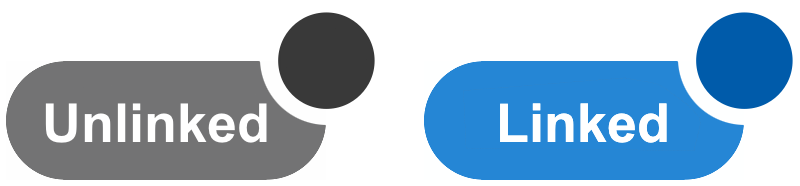
In Rotation Only mode if the tracker links to a FBT tracker, it will only use the rotation and will try to estimate the position.
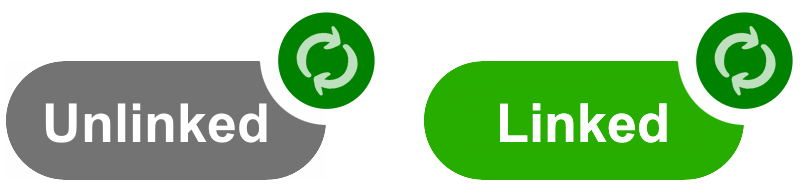
In Estimation mode the tracker will default to regular Standable estimation no matter if it is linked to a tracker.
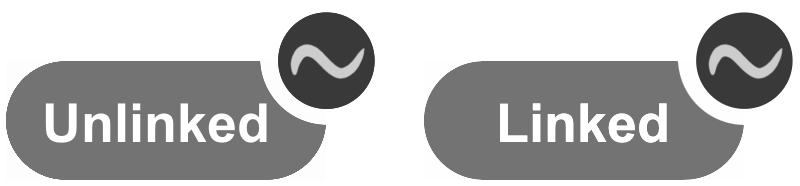
The tracker will not show up in SteamVR.
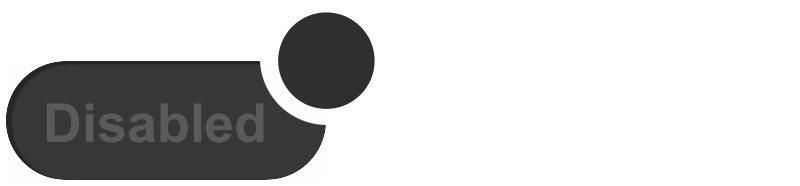
Many FBT trackers are prone to loosing tracking, whether it be through being occluded, drifting, or even battery hitting 0%. Fallback allows Standable to use Estimation as a backup when tracker data is no longer available.

Each trigger mode can be enabled/disabled depending on your preference.
Only ONE Fallback Trigger needs to be triggered for Standable to start falling back to estimation for that specific tracker.
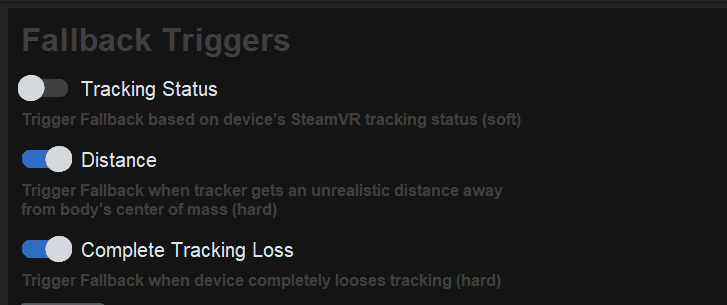
Trigger Fallback based on device's SteamVR status.
Trigger Fallback when tracker gets an unrealstic distance away from body's center of mass.
Can help with trackers that like to drift into space.
Trigger Fallback when device completely looses tracking (whether it be occlusion, battery dying, or some other cause)
There are a few more settings that relate to Mixed Tracking. A full list can be found HERE
Whether you're looking for answers, tips, or just want to chat with fellow users, our Discord community is the perfect place to be. Share your experiences, ask questions, and stay up-to-date with the latest updates!
Official Standable Discord